For the English translation of this tutorial, scroll all the way down until you find the tab with English :D.
Hallo aan alle lezers van deze tutorial!
Bedankt dat je de tijd neemt om dit door te lezen en dat ik, Silerna jou persoonlijke gids mag zijn! We beginnen simpel deze keer want iedereen moet ergens beginnen :). In deze tutorial gaan we bespreken hoe je makkelijk en snel een overloop (gradient) van kleuren maakt, meestal wordt deze techniek gebruikt om lucht te maken, zelfs proffesionals gebruiken deze methode voor hun werk.
Een kleine introductie over Procreate.
Procreate is één van de vele applicaties speciaal ontworpen voor kunstenaars met wat meer eisen. Het is ontworpen om te tekenen zodat het lijkt alsof men op papier schetst, niks is minder waar. Procreate is met zijn vele tools, verschillende filters en meer kan je je lol niet op met deze app!
Genoeg gepraat! Laten we beginnen!
De kleuren en Canvas
 Vergeet niet de kleuren die bij deze tutorial horen te importeren in Procreate. Je mag ook andere kleuren gebruiken als je wilt, maar soms heeft men liever dezelfde kleuren :). De kleuren kan je downloaden samen met de Engelse guide in onderstaande link.
Vergeet niet de kleuren die bij deze tutorial horen te importeren in Procreate. Je mag ook andere kleuren gebruiken als je wilt, maar soms heeft men liever dezelfde kleuren :). De kleuren kan je downloaden samen met de Engelse guide in onderstaande link.
https://www.patreon.com/posts/50453024
https://gum.co/wIUND
Scroll naar beneden tot je het skycolors.swatches ziet. Sla hem ergens op en importeer hem naar Procreate. Nu gaan we een nieuw bestand aanmaken door op het Plusje te tikken rechtsbovenin in Procreate. Dit maakt een heel nieuw canvas aan. Ik gebruik de afmeting 1500×2000, maar eigenlijk kan je alle afmetingen gebruiken hiervoor.
Controleer eerst het Colour profile en zet die op sRGB IEC6 1966-2.1 als dat niet gedaan is. Dit is belangrijk zodat je exact dezelfde kleuren krijgt die ik heb gebruikt.

Nu dan gedaan is, kunnen we beginnen!
Stap 1
Ik heb drie verschillende kleuren in het palet gestopt, deze moeten de dagdelen simuleren: de oranje kleuren voor zon en zonsondergang, de lichtblauwe voor overdag en donker blauw voor schemer, avond en nacht. Ik ga de oranje tinten gebruiken deze keer. Om te oefenen kan je de andere kleuren ook gebruiken. Van de oranje kleuren gebruiken we de donkerste kleur als ondergrond. Maak een nieuwe laag aan door op het plusje in het layer menu te tappen. Daarnaast zit het kleurenmenu, open die en selecteer de donkerste oranje kleur, de meest linkse kleur links bovenaan. Tap op het rondje van het kleurenmenu en houd het indrukt, sleep de kleur naar je canvas om het helemaal in te kleuren. Omdat de transitie van donker naar licht (van boven naar beneden) gaat is het makkelijker dan je de donkerste kleur gebruikt om alles te vullen. Meestal is dit ook het grootste gedeelte van je overloop.
Stap 2
Tap op het penseel icoontje rechts bovenin om naar de penseelmenu te gaan. Procreate heeft heel veel keuze aan penselen! Laten we het Airbrushing tab opzoeken, zodra je die gevonden he
b, tap op Soft brush (niet de Soft airbrush) Aan de zijkant waar twee balken staan gaan we de brush kleiner maken naar ongeveer 12%. Vaak is het even spelen hoe groot of klein je de brush wilt, tijdens het tekenen zal je je brush steeds veranderen van grootte. Vaak kan je het canvas verdelen in vier delen, de overlopende delen. Zet de helderheid van je brush naar ongeveer 50% en pak de erna donkerste oranje kleur in het palet, de tweede van links. Begin met zachtjes van links naar rechts stroken te maken (ze hoeven niet kaars recht te zijn hoor!)
Je hoeft niet hard te drukken op je scherm maar druk zachtjes zodat de kleur steeds wat feller wordt, herhaal tot je tevreden bent. Ik doe alles op dezelfde laag, maar mocht je liever de donkerste achtergrond met rust laten, maak een nieuwe laag aan voor de rest van de lagen kleur.
We gaan weer een tintje lichter door de derde kleur op het pallet te kiezen (de derde van links) en hetzelfde te herhalen. Ga met deze kleur een over de vorige kleur zodat je meer een overgang krijgt. Als je dit niet doet krijg je enkel vlakke vierkantjes met de kleuren, dat is niet echt de bedoeling! Je moet ze laten overvloeien in elkaar :).
Ben je tevreden met je derde vlak dan gaan we naar de laatste en de lichtste kleur en het onderste vlak van je canvas. De laatste kleur in je pallet, de lichtste kleur dat tegen geel aan zit. Let hier weer op dat je ook over het donkere vlak erboven gaat met de kleur, om de overgang te maken. Maak zacht stroken heen en weer tot je tevreden bent.
Als je helemaal klaar bent. Maar het ziet er toch niet helemaal uit zoals je wilt, kan je altijd opnieuw beginnen! Dat is helemaal geen schande! Soms heb je gewoon wat meer oefening nodig en je weet wat ze zeggen: oefening baart kunst :).
Stap 3
Als je wel tevreden bent met je resultaat dan kan je de laatste en belangrijkste stap toe gaan passen. Soms lukt het ook met enkel je brush om een perfecte overgang te maken maar meestal kan je een simpele blur toevoegen dat het helemaal perfect lijkt!
Ga naar het linker menu bovenin en tap op het toverstafje. Er komt een heel menu naar beneden met allerlei functies. Voor nu hebben we er maar één nodig. 
Selecteer de Gaussian blur modus(Gaussiaans vervagen). Er komt een balk tevoorschijn met persentages, swipe zachtjes naar de rechter kant tot je de vervaging en overloop mooi vind. Ik overdrijf meestal niet zo hiermee en ga voor 20-30% maximaal. Als je hiermee te enthousiast bent , gaat de hele kleur eraan, dat is ook niet de bedoeling!

Zodra je tevreden bent, tap je ergens op je scherm tot je ‘Apply’ in beeld krijgt. Tap daarop om het Gaussian blur te voltooien. Nu even uitzoomen en kijken of het resultaat naar wens is!
En dat is het! Gefeliciteerd met je eerste lucht overgang! Ik ben trots op je! Deze techniek is snel, makkelijk en kan toegepast worden op heel veel ontwerpen en thema’s waar natuur en lucht nodig zijn. Laat je resultaat aan me zien door me te taggen op Instagram . Ik ben altijd erg nieuwsgierig naar andermans werk!
Ik hoop dat je het leuk vond dit te lezen en te maken, ik heb namelijk nog veel meer in peto voor jullie! :). Houd deze site in de gaten of doneer een Ko-fi (ook al is deze site meer met bakken thee gemaakt) zodat ik meer kan schrijven voor jullie!
Liever geen vervagen gebruiken? Probeer mijn blending brushes die hetzelfde doen als de gaussian blur!
Offline lezen? Download de PDF in het Engels hier.
Aan de Nederlandse versie wordt gewerkt ;).
Deze tutorials zijn alleen voor oefening en leren. Het is niet de bedoeling om enige informatie, foto’s te kopiëren, heruploaden of te verkopen.
Veel succes!
X Silerna
[bg_collapse view=”link-list” color=”000000″ expand_text=”English” collapse_text=”Show Less” ]
Hello,
Thank you for reading this tutorial for the app Procreate! My name is Silerna. Do you want to make a sunset or sundown? In this tutorial, I’m going to teach you how to make it. You will learn an important technique to draw basic backgrounds. Artists of any skill level, even the professionals, use this method to draw a sky.
After this tutorial, you will beable able to create simple, but colorful skies!
I’m happy to be your guide today 😁
A short introduction about Procreate.
Procreate is one of the most powerful painting apps designed for Appledevices. It is designed to make drawing on tablets feel like drawing on paper. And I can tell you, they aren’t wrong! It is awesome to draw with this app, with its variety of brushes, blending modes, supported pens you can use while drawing and so many more.
Import color palettes (swatches)

Before we start drawing, we need to set up our canvas procreate. First, you’ll need the swatches file that is included in the download file of this tutorial. The file is called ‘Sky colors.swatches’. Import the swatches into Procreate and make the color palette default.
Can’t find the palette? Please, try these links below and download again.
https://www.patreon.com/posts/50453024
https://gum.co/wIUND
Canvas size and color profile
 The canvas size for this tutorial doesn’t really matter. In this example, I leave it on 1500×2000 pixels, but you can do any size.
The canvas size for this tutorial doesn’t really matter. In this example, I leave it on 1500×2000 pixels, but you can do any size.
More importantly, you have to make sure that the color profile is set to sRGB IEC6 1966-2.1. Why is this so important? Well, if you set the canvas to a different color profile, the colors in the color palette will look differently on images.
Now you’re ready to draw a colorful sky. Making skies with colors that blend into each other may seem tricky, but you don’t need expert skills to make them. I’m going to guide you step by step through this method.
Let’s start drawing!
Step 1
In our color palette, I included three different sets of color. In this tutorial, we are going to use the first row of colors to make a sunset/sundown sky. After this tutorial, you can practice with the two other sets to make a day or night sky! 😊.
First, make one layer. Grab the first (darkest) color from the first row, hold the color with your pen/finger and drag it to your canvas. By doing this, you will fill the whole layer with this color.
Step 2
 For this step, you need the Soft brush (not the Soft airbrush). Tap the brush tool and go to the airbrushing section to select it. Scale the size of
For this step, you need the Soft brush (not the Soft airbrush). Tap the brush tool and go to the airbrushing section to select it. Scale the size of the brush to approximately 12% and change the opacity to approximately 50%. If you want to comfortably make strokes up and down, use 2 fingers on the screen to rotate the canvas. You can always rotate it back when finished.
the brush to approximately 12% and change the opacity to approximately 50%. If you want to comfortably make strokes up and down, use 2 fingers on the screen to rotate the canvas. You can always rotate it back when finished.
We are going to add 3 color layers for the gradient, from dark to light. When making the layers, I like to divide the images in four parts. The first layer is the darkest color from step 1. Select the dark orange color (second color from the palette) and gently paint the second layer.
Then you take the third orange color and paint the third layer. Start your stroke slightly over the previous layer, to make it blend with the dark orange.
If you think that the first layer is not blending enough with the orange colors, grab the first color from the palette and add some strokes on the parts where both colors should blend more.
For the last, bottom layer, you select the fourth color on the palette. Add the last color and paint to cover the bottom part of the canvas.
Now that we got our base done! The colors are still not really flowing into each other. No panic needed because we got a magical tool for this!
Step 3

Select the Magic wand tool in the left menu and tap on the Gaussian Blur. Hit the layer section, and it will enter the blur mode. Swipe with your pen or finger to the right until you think the colors are blending enough. Usually, I go for 20-30% and in this case I went with 26.3%.
Tab anywhere on the screen and hit Apply. Now zoom out and take a look at your result!
And there you have it! You’re very own gradient sky! You can use this method with any set of colors! Go experiment, practice and have fun!
I hope you enjoyed this little guide and, for future tutorials, keep this page and Ko-fi bookmarked for new ones! Tag me on Instagram with @silernaa so that I can see your creations!
Want to read this guide offline? Download the PDF here
Want a even easier way to make gradient transitions? Try out my Smudge brushes
These tutorials are for learning and practice methods only, it’s not allowed to copy, reupload or sale any information or images from this.
Happy drawing !
[/bg_collapse]